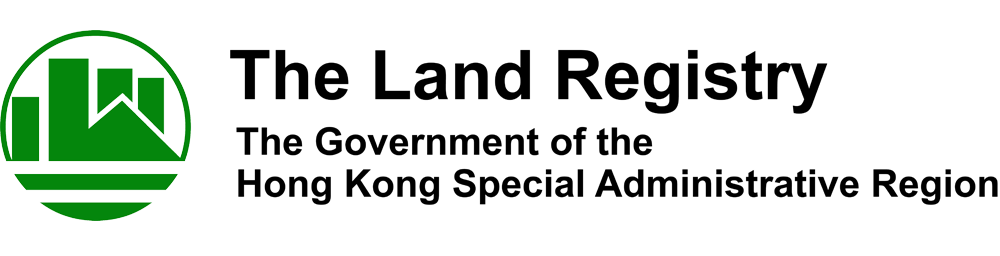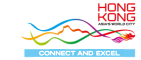|
A land register (showing the owner of the property and incumbrances registered against the property) can be searched by any one of the following options: Street Name, Development Name, Lot Details, Property Reference Number or Map.
Search by Street Name
- Select "Search Land Register" from the function menu.
- On the "Search Land Register" screen, select "By Street Name".
- Enter the required particulars as follows:
| Field |
Description |
| Street Name |
Enter either the English or Chinese street name |
| Area Code |
Select one Area Code |
| House / Building / Street No. |
Enter the House/ Building/ Street No. prefix or suffix if applicable, e.g. enter 12-A for House/ Building/ Street No. 12A
For properties located on more than one House/ Building/ Street No., enter any one of the House/ Building/ Street Nos., e.g. enter 1, 3 or 5 for Argyle Street Nos. 1 - 5
|
| Block / Floor / Flat |
The relevant fields can be left blank for address without description of Block, Floor or Flat |
- Select the Type of Register (Sub-Division Registers (SDR) Only, Lot Registers Only or All Registers) and click "Continue".
- On the "Search Land Register Results" screen, you may click "Spot(s) on map" and then click "Spot it" in the "GeoInfo Map" column to view the location of the property on the map.
- If the inputted particulars do not exactly match with a land register, guidance screen(s) (Lot List, Block List or Floor List) will be displayed. Follow the on-screen instructions to retrieve the required land register.
- On the "Search Land Register Results" screen, select the required land register(s), Type of Enquiry (Current or Full), Nature (Plain or Certified Copy) and No. of Copies required.
- Click "Add To Order List and Make New Order" to add the selected land register(s) to the Order List and make another order or click "Add and Go To Order List" to add the selected land register(s) to the Order List and view the Order List.
Search by Development Name
- Select "Search Land Register" from the function menu.
- On the "Search Land Register" screen, select "By Development Name".
- Enter the required particulars as follows:
| Field |
Description |
| Development/Building Name |
Enter either the English or Chinese development/ building name |
| Block |
Enter up to 6 characters or enter * to retrieve all blocks
Enter the Block Code with reference to the "List of commonly used Block Codes" below, e.g. enter CARP for Carpark Block
|
| Floor |
Enter up to 3 characters or enter * to retrieve all floors
Enter the Floor Code with reference to the "List of commonly used Floor Codes" below, e.g. enter R for Roof
|
| Flat |
Enter up to 5 characters or enter * to retrieve all flats
Enter the Flat Code with reference to the "List of commonly used Flat Codes" below, e.g. enter SP01A for Shop 1A
|
- Select the Type of Register (Sub-Division Registers (SDR) Only, Lot Registers Only or All Registers) and click "Continue".
- On the "Search Land Register Results" screen, you may click "Spot(s) on map" and then click "Spot it" in the "GeoInfo Map" column to view the location of the property on the map.
- If the inputted particulars do not exactly match with a land register, guidance screen(s) (Lot List, Block List or Floor List) will be displayed. Follow the on-screen instructions to retrieve the required land register.
- On the "Search Land Register Results" screen, select the required land register(s), Type of Enquiry (Current or Full), Nature (Plain or Certified Copy) and No. of Copies required.
- Click "Add To Order List and Make New Order" to add the selected land register(s) to the Order List and make another order or click "Add and Go To Order List" to add the selected land register(s) to the Order List and view the Order List.
List of commonly used Block Codes
| Block Code |
Description |
CARP |
Carpark Block/Car Parks Block |
COGA |
Commercial & Garage Block |
EAST |
East Block |
EACA |
Eastern Carpark Block |
EAST |
Eastern Tower |
FRON |
Front Block |
NOCA |
Northern Carpark Block |
NORT |
North Block |
NOWI |
North Wing |
PA |
Plot A |
PB |
Plot B |
PA |
Podium A |
PB |
Podium B |
REAR |
Rear Block |
SOUT |
South Block |
SOWI |
South Wing |
SOCA |
Southern Carpark Block |
WEST |
West Block |
WECA |
Western Carpark Block |
WEST |
Western Tower |
List of commonly used Floor Codes
| Floor Code |
Description |
B |
Basement |
BL |
Basement Level |
BM |
Basement Mezzanine |
C |
Cockloft |
CP |
Carpark Level |
D |
Deck |
EH |
Entrance Hall |
GA |
Garage Floor |
LB |
Lower Basement |
LG |
Lower Ground Floor |
LL |
Lower Level |
LMG |
Lower Most Ground Floor |
LP |
Lower Platform |
LR |
Lower Roof |
M |
Mezzanine Floor |
MF |
Main Floor |
MFL |
Middle Floor Level |
MG |
Middle Ground |
MR |
Main Roof |
MRP |
Main Roof Platform/Podium |
P |
Podium |
PG |
Podium Ground |
PH |
Penthouse Floor |
PL |
Podium Level |
PRL |
Promenade Level |
PUL |
Podium Upper Level |
R |
Roof |
REF |
Refuge Floor |
SB |
Sub-Basement |
SL |
Street Level |
SLG |
Sub-Lower Ground Level |
T |
Top Floor |
TFL |
Top Floor Level |
TR |
Top Roof |
UB |
Upper Basement |
UFR |
Upper Flat Roof |
UG |
Upper Ground Level/Upper Ground Floor |
UL |
Upper Level |
UP |
Upper Platform |
UR |
Upper Roof |
URP |
Upper Roof Platform/Podium |
List of commonly used Flat Codes
| Flat Code |
Description |
AS |
Ancillary Space |
BP |
Bicycle Parking |
CCP |
Commercial Car Park / Container Car Park / Customer Car Park |
CP |
Car Park |
CPCA |
Car Park Common Areas |
DCP |
Disabled Car Park |
ECP |
Eastern Car Park |
EP |
Eastern Portion |
FP |
Front Portion |
FR |
Flat Roof |
FRONT |
Front Flat |
FT |
Front Tenement |
FY |
Front Yard |
GA |
Garage |
GD |
Garden |
GVP |
Goods Vehicle Parking Space |
KI |
Kiosk |
LB |
Loading and Unloading Bay |
LCP |
Lorry Car Park |
LEFT |
Left Portion |
LOBBY |
Lobby |
LP |
Lorry Parking |
LS |
Loading Space |
LT |
Lower Town House |
LVP |
Light/Large Vehicle Parking |
MCP |
Motor-Cycle Parking |
MM |
Miscellaneous |
NCP |
Northern Car Park |
NEP |
North Eastern Portion |
NP |
Northern Portion |
OCP |
Open Car Parking Space |
PG |
Podium Garden |
RA |
Reserved Area |
RCP |
Resident Car Parking Space |
REAR |
Rear Flat |
RIGHT |
Right Portion |
RP |
Rear Portion |
RS |
Reserved Space |
RY |
Rear Yard |
SC |
Showcase |
SCP |
Southern Car Park |
SH |
Shop |
SR |
Store Room |
SVP |
Small/Service Vehicle Parking |
SWP |
South Western Portion |
UT |
Upper Town House |
VCP |
Vehicle/Van/Visitor Car Park |
VP |
Vehicle Parking |
VPA |
Vehicle Parking Area |
WCP |
Western Car Park |
WS |
Waiting Space |
Y |
Open Yard / Yard |
Search by Lot Details
Search by Property Reference Number
- Select "Search Land Register" from the function menu.
- On the "Search Land Register" screen, select "By Property Reference Number".
- Enter the Property Reference Number of the property and then click "Continue".
- On the "Search Land Register Results" screen, select the required land register, Type of Enquiry (Current or Full), Nature (Plain or Certified Copy) and No. of Copies required.
- Click "Add To Order List and Make New Order" to add the selected land register to the Order List and make another order or click "Add and Go To Order List" to add the selected land register to the Order List and view the Order List.
Search by Map
- Select "Search Land Register" from the function menu.
- On the "Search Land Register" screen, select "By Map".
- Navigate and click the target location on the map to get the Property Reference Number of the corresponding lot. Then click the Property Reference Number under the map.
- On the "Search Land Register Results" screen, select the required land register, Type of Enquiry (Current or Full), Nature (Plain or Certified Copy) and No. of Copies required.
- Click "Add To Order List and Make New Order" to add the selected land register to the Order List and make another order or click "Add and Go To Order List" to add the selected land register to the Order List and view the Order List.
Unposted Memorial List
The Unposted Memorial List (UML) contains documents which were lodged for registration but, for one reason or another, have not yet been posted to the relevant land registers with brief particulars of the documents such as Memorial No., Lot No., address, nature of instrument and date of delivery for registration. Follow the steps below to search the UML:
- Select "Search Unposted Memorial List/Information" from the function menu.
- Enter the Lot Type (and Lot No. if known) and then click "Continue". The UML will be displayed for viewing free of charge.
Unposted Memorial Information
The Unposted Memorial Information (UMI) of an unposted memorial listed in the Unposted Memorial List (UML) contains additional information such as date of instrument, consideration, share of the lot, etc. Follow the steps below to obtain the UMI:
- Select the required unposted memorial from the UML.
- Click "Add To Order List and Make New Order" to add the selected unposted memorial to the Order List and make another order or click "Add and Go To Order List" to add the selected unposted memorial to the Order List and view the Order List.
Follow the steps below to order a land document (Memorial, Conditions, New Grant, Government Lease or Block Government Lease):
- Select "Order Land Document" from the function menu.
- On the "Order Land Document" screen, select the required type of document (e.g. Memorial).
- Enter the document number (or lot details in the case of a Government Lease / Block Government Lease) and click "Continue".
- On the "Order Land Document Results" screen, select the required Document Section (e.g. Plan), Colouring, Nature (Plain or Certified Copy) and No. of Copies required.
- Click "Add To Order List and Make New Order" to add the selected land document to the Order List and make another order or click "Add and Go To Order List" to add the selected land document to the Order List and view the Order List.
Note:
- For ordering Memorials / Conditions / New Grants registered before 12 February 2005, a district code should be added before the document number, e.g. UB1234567 or ST45678.
- Please refer to Placing Orders - Confirm Orders and Make Payment for guidance on making payment.
|